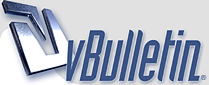
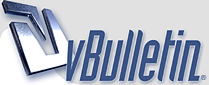 |
Forum Upgrade - Using the new features
Things look slightly different but after a little exploration you'll see lots of improvements.
Improvement 1 - There is a button in the top right section of the board under the Home of the QP logo called LINKS. Click this button and you will find shortcuts to the functions that are used most including Who's Online, New Posts and items in the User CP, among others. Improvement 2 - Hover the mouse pointer over a topic and the first message will preview in a popup window. Improvement 3 - Private messages is now organized into an easy to view interface with a graphic at the top indicating space usage. Improvement 4 - You can download all of your private message as either a XML, TXT, or CSV file! This Rocks! Improvement 5 - in addition to attaching images to your post, you can now attach text and zip files in addition to a slew of image file formats. Improvement 6 - Attachment listing. Look at the User CP, on the left side of the screen is a menu. At the bottom is a link to Attachments. If you view this you can see every attachment you have made to posts and how much space in the database these attachments are taking up. This looks like a good place to do personal maintenance. I noticed that my attachments alone are taking up 6 MEGS of space. If you do remove attachments that are linked to a post remember that they will be replaced by the dredded red "X". I'm sure Team Sergeant and Dan will let us know when it's time to clean it up. Improvement 6 - Adding hyperlinks to a post - To add a hyperlink to your post look at the light grey section of the posting screen. Under the font size menu is a blu/green globe with a chain link below it. Click this icon and a window will appear. Enter the text you wish to use and click OK. In the next window that pops up ender the hyperlink you wish to use, click OK when finished. |
Ok, need a new class on how to post links with a different name than the address.
|
It's that little globe with a chain link icon.
|
|
|
Question:
How does one go about changing avatars? I go to the User/CP section and select change Avatar, but all I get for options are,"Do Not use an Avatar", Save Changes, and Reset Fields. I am sure this is ridiculously simple, but can someone at least point me in the right direction please? |
In the Edit Avatar link there should be a section under your current avatar called "Use Custom Avatar"
In this section there should be a place to upload a custom avatar from your computer. Do you not have this? |
Quote:
Negative. I have a little Bubble that I can select for no avatar, also two buttons underneath that say," Save Changes", and, "Reset Fields" I am not seeing any place to upload anything. |
This sounds like a job for an admin. I don't have access to your account settings. Sorry. I'll pass it on.
|
I'm on it.
|
I'm having the same problem as Air. Could I have a hand?
Thanks, Solid |
Sir Ambush, me 3 !
FrontSight |
Thank you for allowing me to use an avatar.
RL- You like? Solid |
I fixed the Avatar thing for now. There may still be a problem with it, so if it goes away again, we'll be working on it.
Later Martin |
Thanks, AM, will do.
Solid |
| All times are GMT -6. The time now is 00:58. |
Copyright 2004-2022 by Professional Soldiers ®